Create Used Footage List From EDL Using Excel
- File> Open > Browse to .EDL file> import wizard opens>Choose Delimited > Click Next.

- Choose Space, Uncheck the Tab button. > click Next.
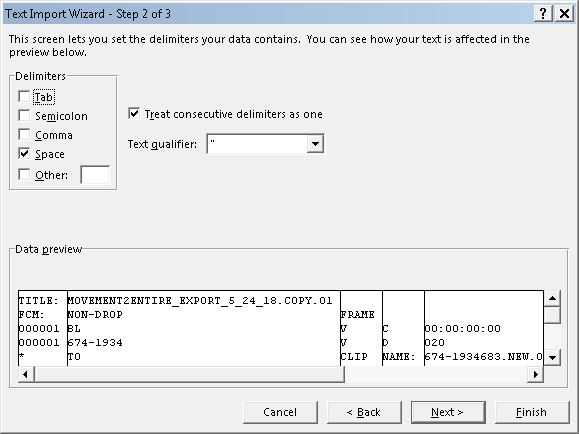
- Choose Text > hit Finish
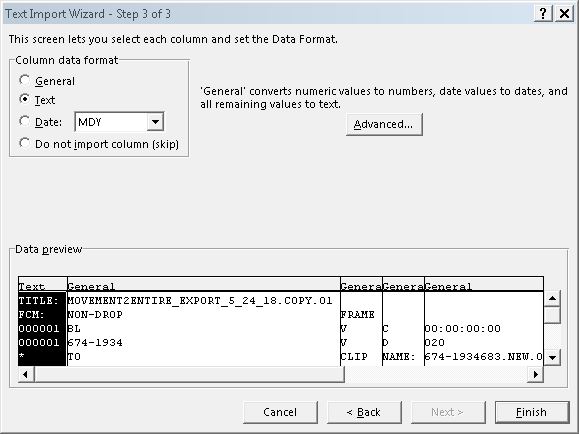
- Save the spreadsheet as Excel workbook.
- Switch to the Data Tab > Top menus.
- Select all then click the Filter button. This makes each column a sortable category.
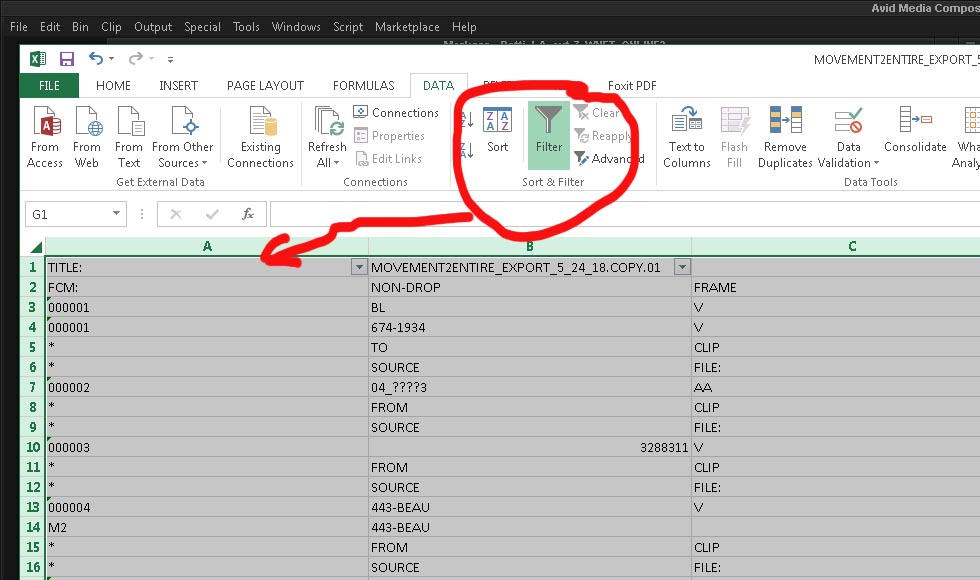
- Click the little arrow next to the column you want to sort and choose Sort A to Z in the menu that pops up.
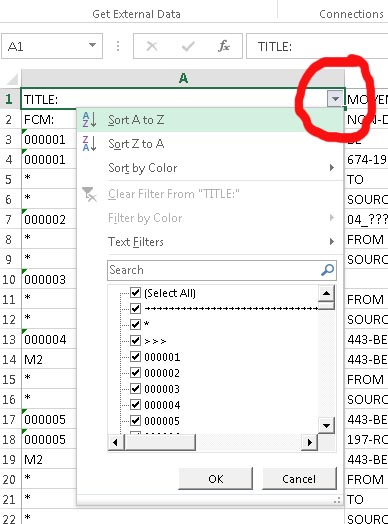
- Bam your EDL is now sorted It doesn’t really matter which column you sort, the point is to get lines that are named to same together for the next step.
- Select all rows that are NOT the rows you are interested in, for example: you need the SOURCE names of clips in the edl
- Delete all rows that are not SOURCE by selecting them and choosing delete rows (CRTL – (minus sign))
- Congratulations, you now have a list of clips used in the sequence without any other clutter. To neaten it up remove all duplicate rows.

