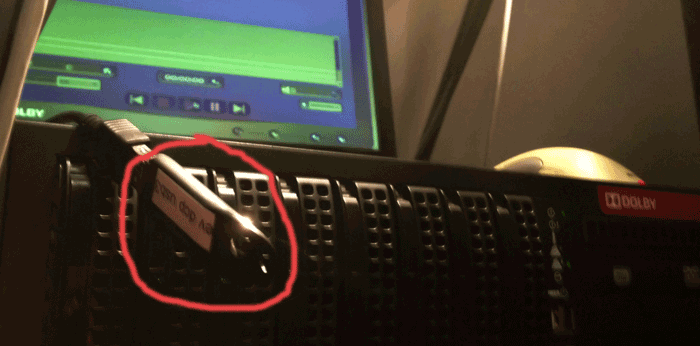GPU vs CPU how do they divide the work?
The basic components of an NLE are:
1. Media files stored on an external HD
-Media access speed is determined by: HD speed, Raid level and connection speed to workstation.
2. CPU> decode, encode and calculate non-accelerated effects.
3. GPU>accelerates:
Alpha Adjust, Basic 3D, Black & White, Brightness & Contrast
Color Balance (RGB), Color Pass (Windows only)
Color Replace, Crop Drop Shadow, Edge Feather, Eight&Four-Point Garbage Matte
Extract, Fast Color Corrector, Gamma Correction, Garbage Matte (4, 8, 16)
Gaussian Blur, Horizontal Flip, Levels, Luma Corrector, Luma Curve, Noise
Proc Amp, RGB Curves, RGB Color Corrector, Sharpen
Sixteen-Point Garbage Matte, Three-way Color Corrector, Timecode
Tint, Track Matte Key, Ultra Keyer, Video Limiter, Vertical Flip
Cross Dissolve, Dip to Black, Dip to White, Directional Blur, Fast Blur, Invert, Additive Dissolve, Film Dissolve, Warp Stabilizer
7 steps to render/playback a frame:
1. Frame is fetched from disk.
2. CPU decodes the frame (CODEC has to be properly installed)
3. Frame is modified to an intermediate format and put into memory.
4. If GPU acceleration can be used, the intermediate format is uploaded to the video card for processing.
5. The intermediate results are then downloaded from the video card back into memory.
6. The CPU starts encoding to the final delivery format.
7. The final results are written to disk or played on screen.
ProRes playback is not GPU accelerated. More cores are more important than multiple GPUs, as not all instructions have been written to run outside
Although that fits into a 32 GB computer, After Effects may still hold as
close to the limit.
This applies to Windows/PC only:
Below Playback the way it should be: Low CPU load and Disk I/O at the bit rate of the codec. Note the files on the timeline being read in the Disk I/O list.

Now look what happens when playing back a ProRes QuickTime in Premiere on a PC
1. CPU cycles taken up by Premiere
2. CPU cycles taken up by the QT32 process
3-8 The files on disk being read by the QT32 process including:
9 pagefile.sys the Page File it has to keep writing and reading off the drive to compensate for the 4GB memory limit.